This is where the photographer works to ensure that the photograph is a true representation of what they saw through the viewfinder without any colour casts, either as a result of the interior lighting or as a result of the sun either passing through something, like leaves on a tree, or being reflected off something and onto the subject.
With the traditional photographic film when you used a higher speed film, for example 400 ASA (400 ISO) which was set for daylight (white balance) inside a room lit by normal tungsten light bulbs, the photograph would appear yellowish or reddish. This was because the film was more sensitive not only to the light, but also to the temperature of the light.
With photographic film, the answer was to either buy film that was (white) balanced for tungsten lighting or use a colour correction filter, like an 80a filter which was blue to counteract the yellowish colour cast. Other forms of lighting caused similar problems including florescent tubes which caused a greenish colour cast, and was corrected by a purple filter.
With digital cameras, the problem still exists, but is often automatically solved using the AWB or Auto White Balance, but this is not perfect. Therefore digital cameras offer alternative white balance settings for tungsten lighting, Fluorescent lighting, daylight, cloudy and custom.
There are two fool proof methods of getting the white balance correct, these are:
- Using the RAW format at the time of capture and using the photo editor to set the white balance of the photograph by selecting something in the photograph that is white in colour. The software then adjusts all the colours in the image to ensure that the target is in fact white.
- Finding something white, before you take the photograph, select the custom white balance on the camera, and take a reading from the item. Then when you take the photograph the camera will compensate for any colour casts.
Below are some options for changing the white balance with a RAW conversion application (see option 1 above):
Below are the options from the Pentax RAW conversion software:
Which, as you can see has more settings available, but also has an option for setting the grey point, similar in the way to the RAW conversion software above, for when the light is difficult to assess.


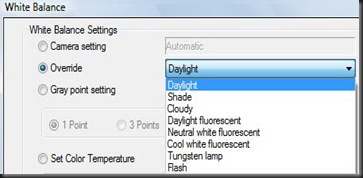
No comments:
Post a Comment